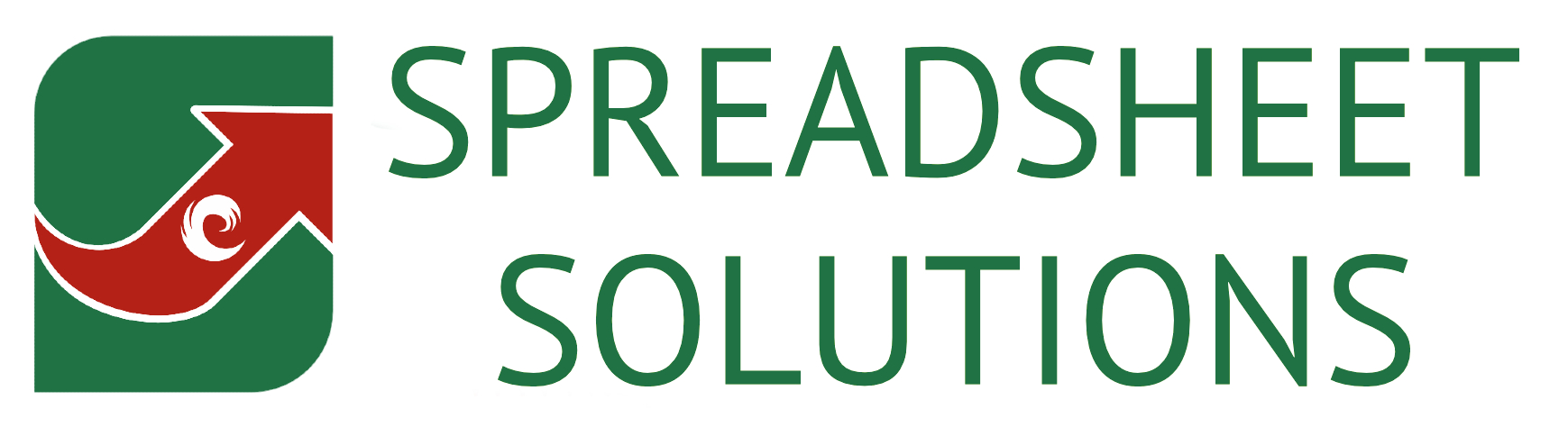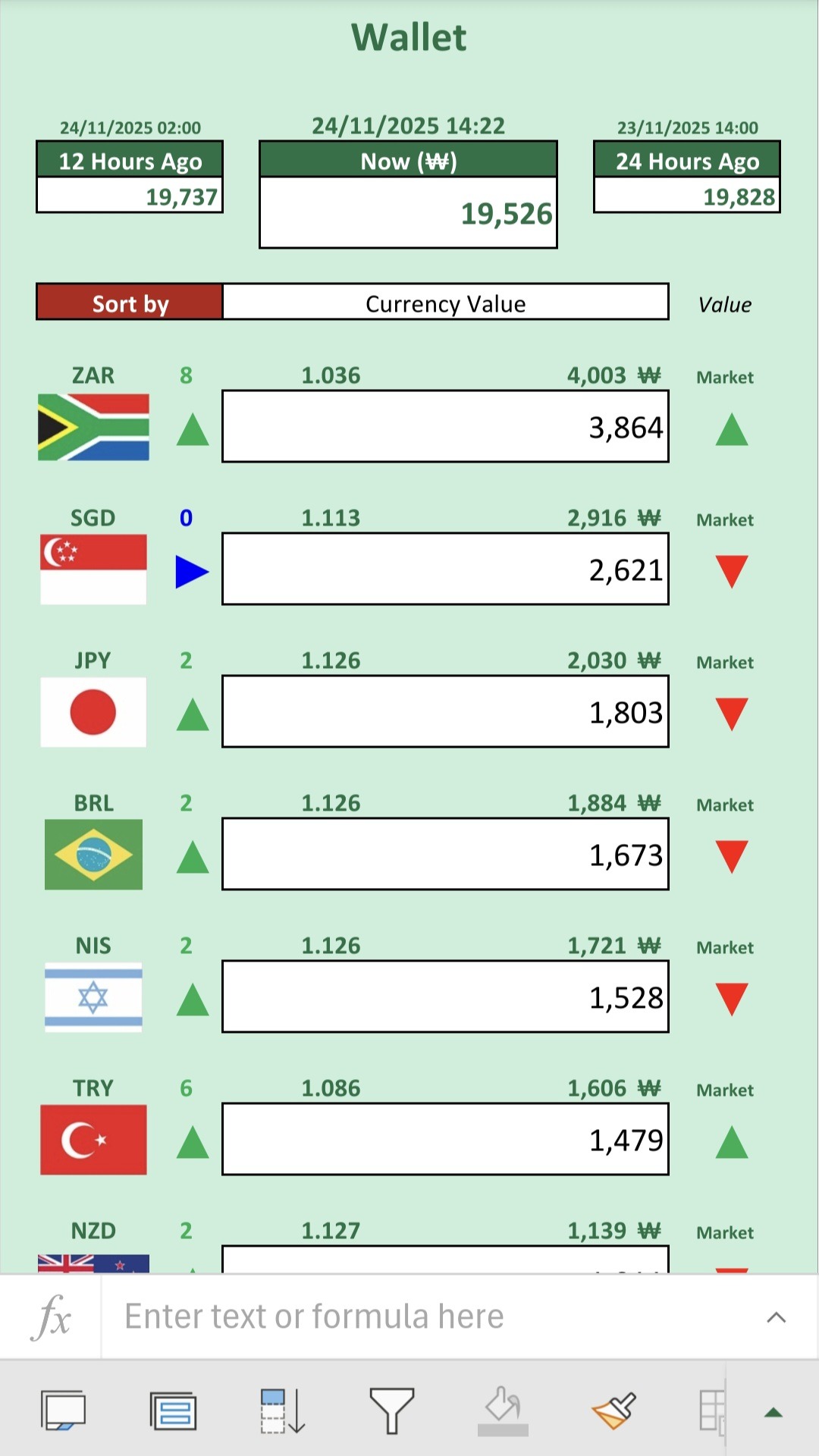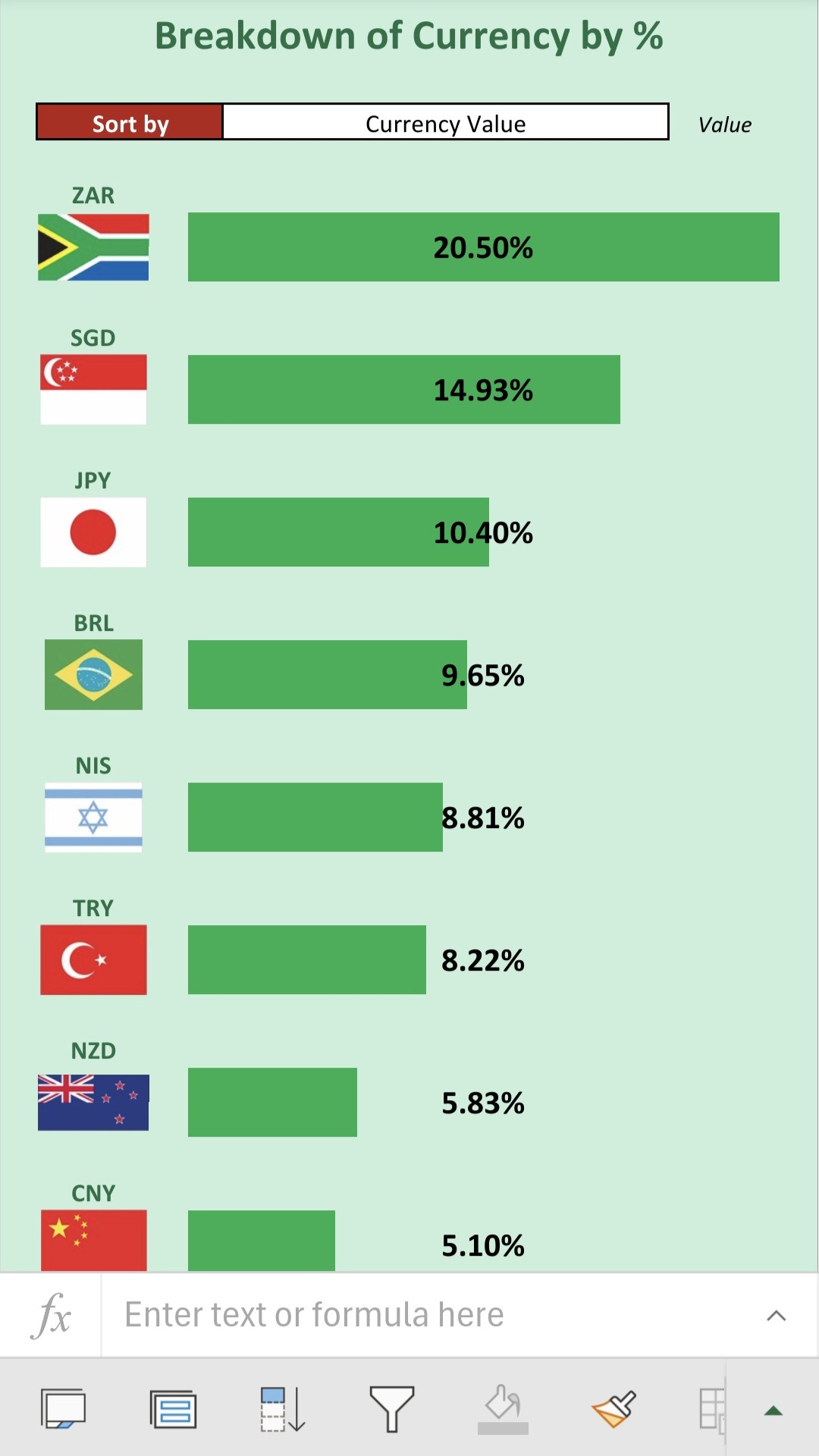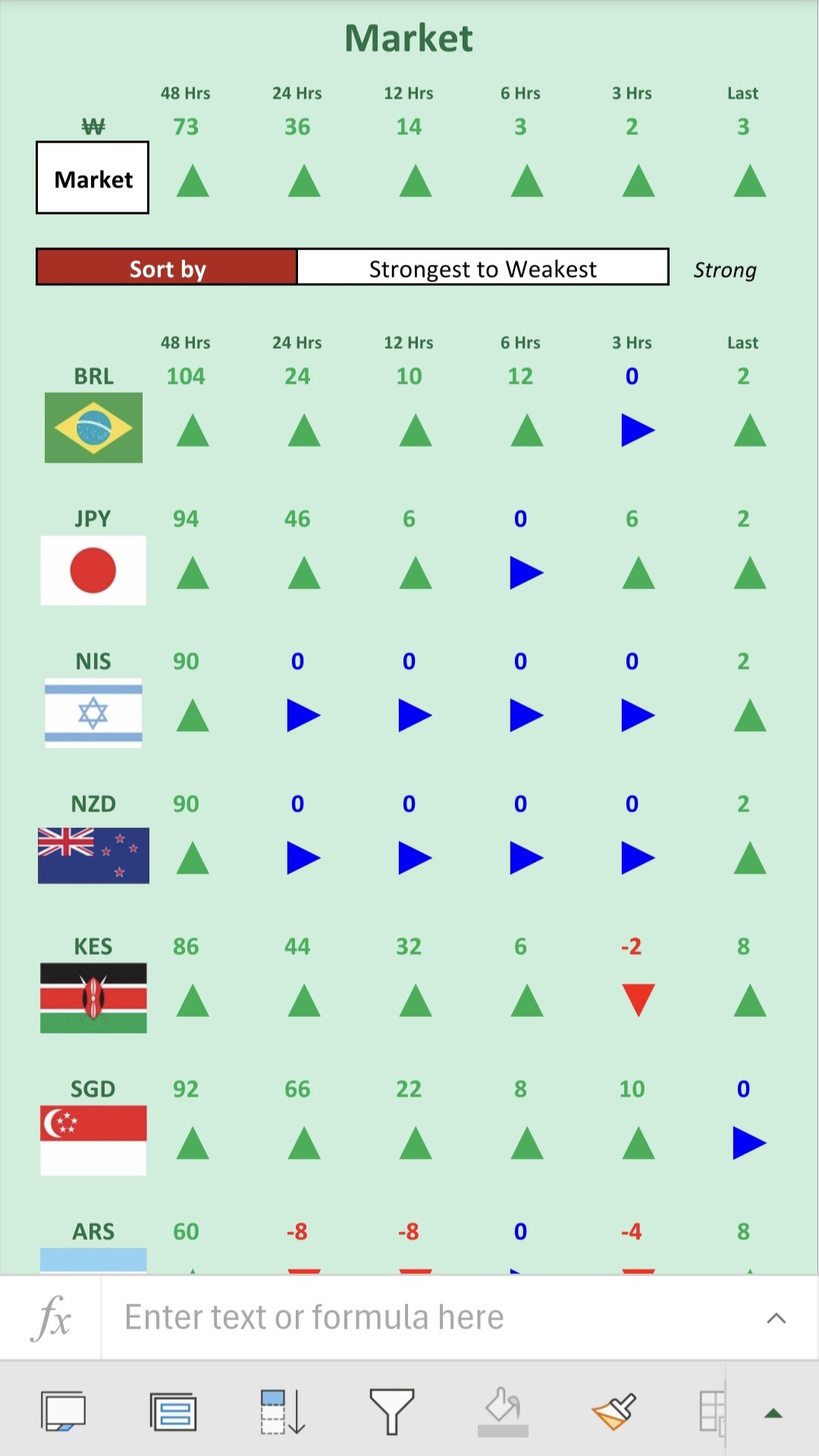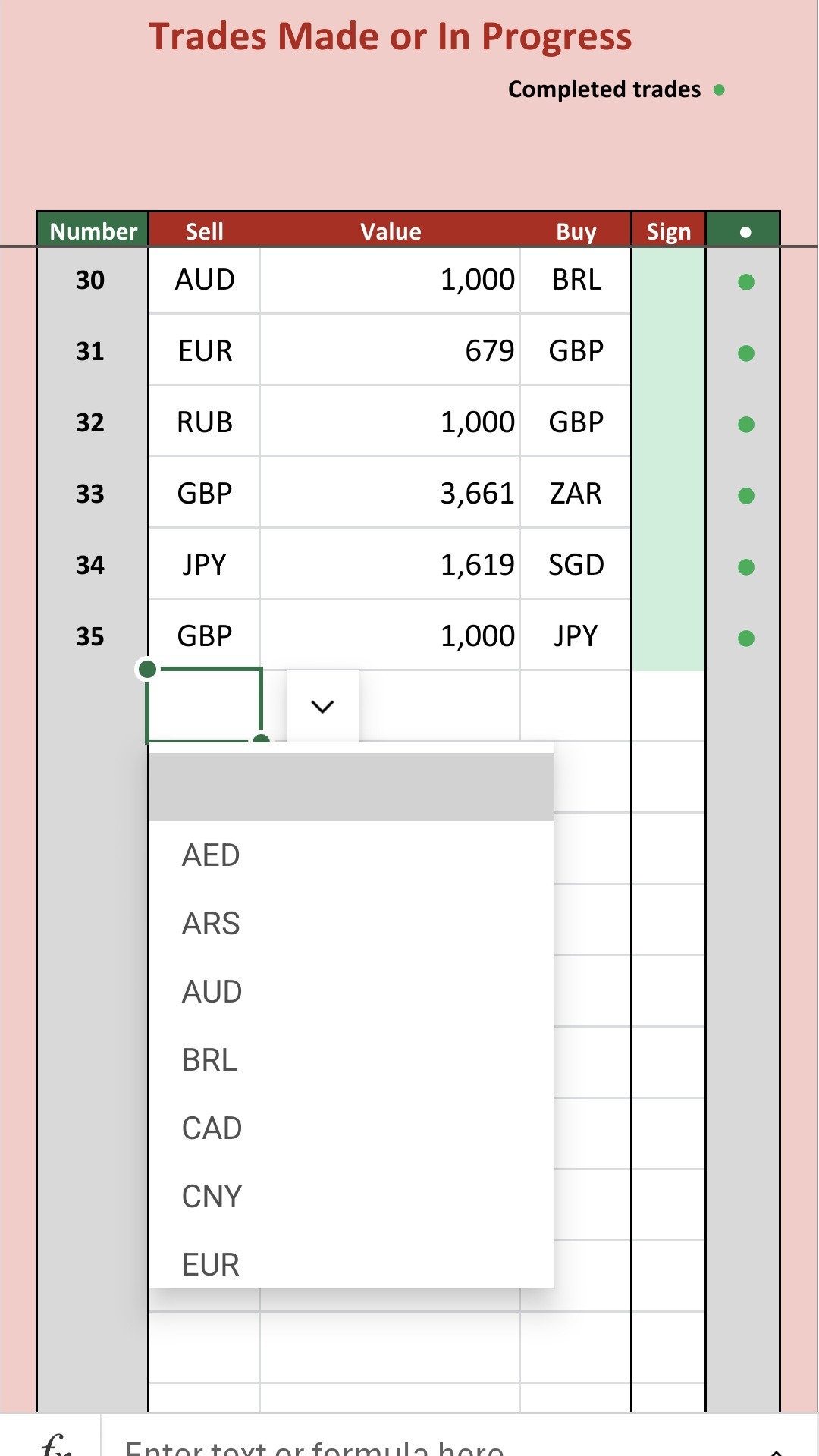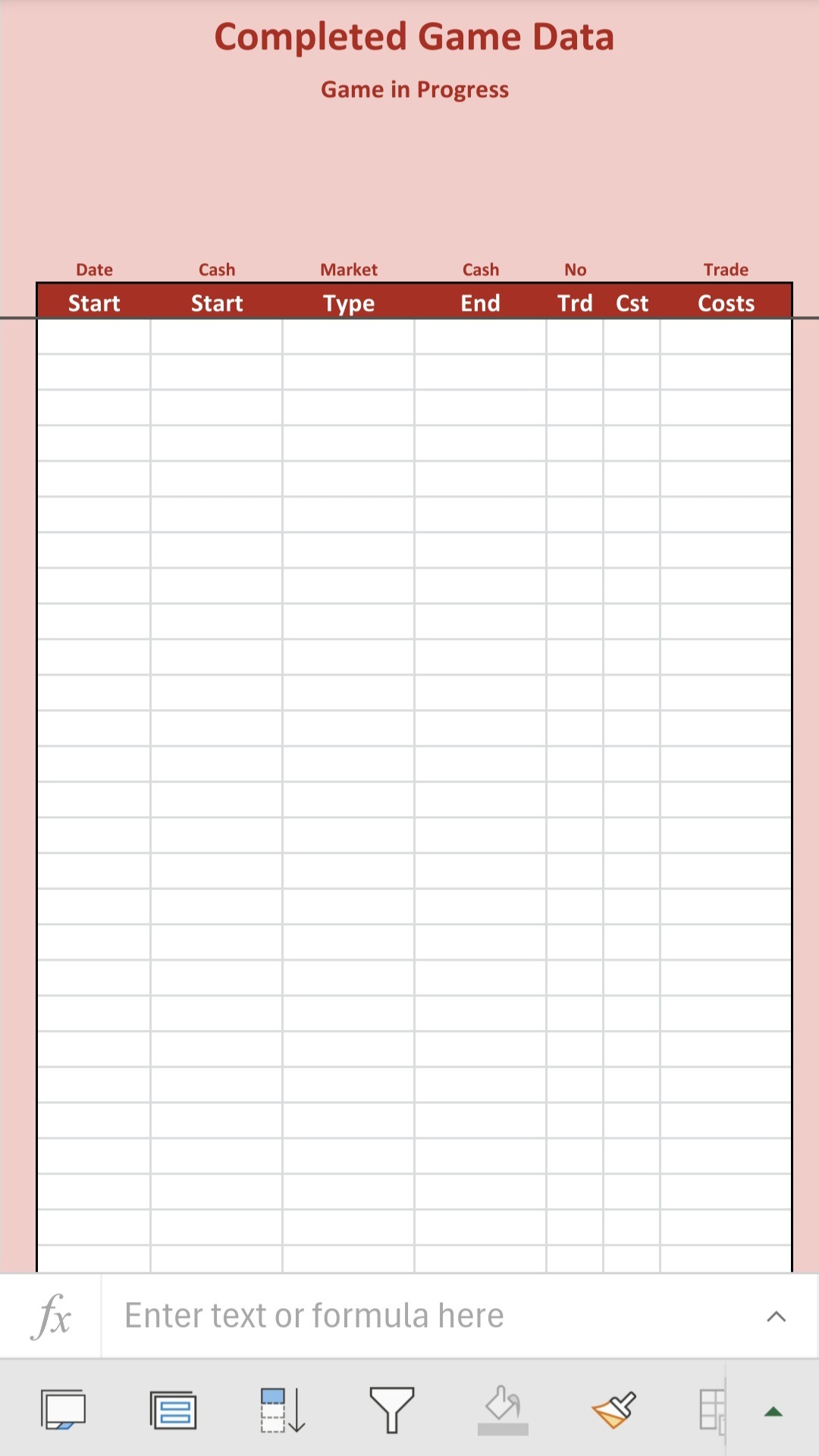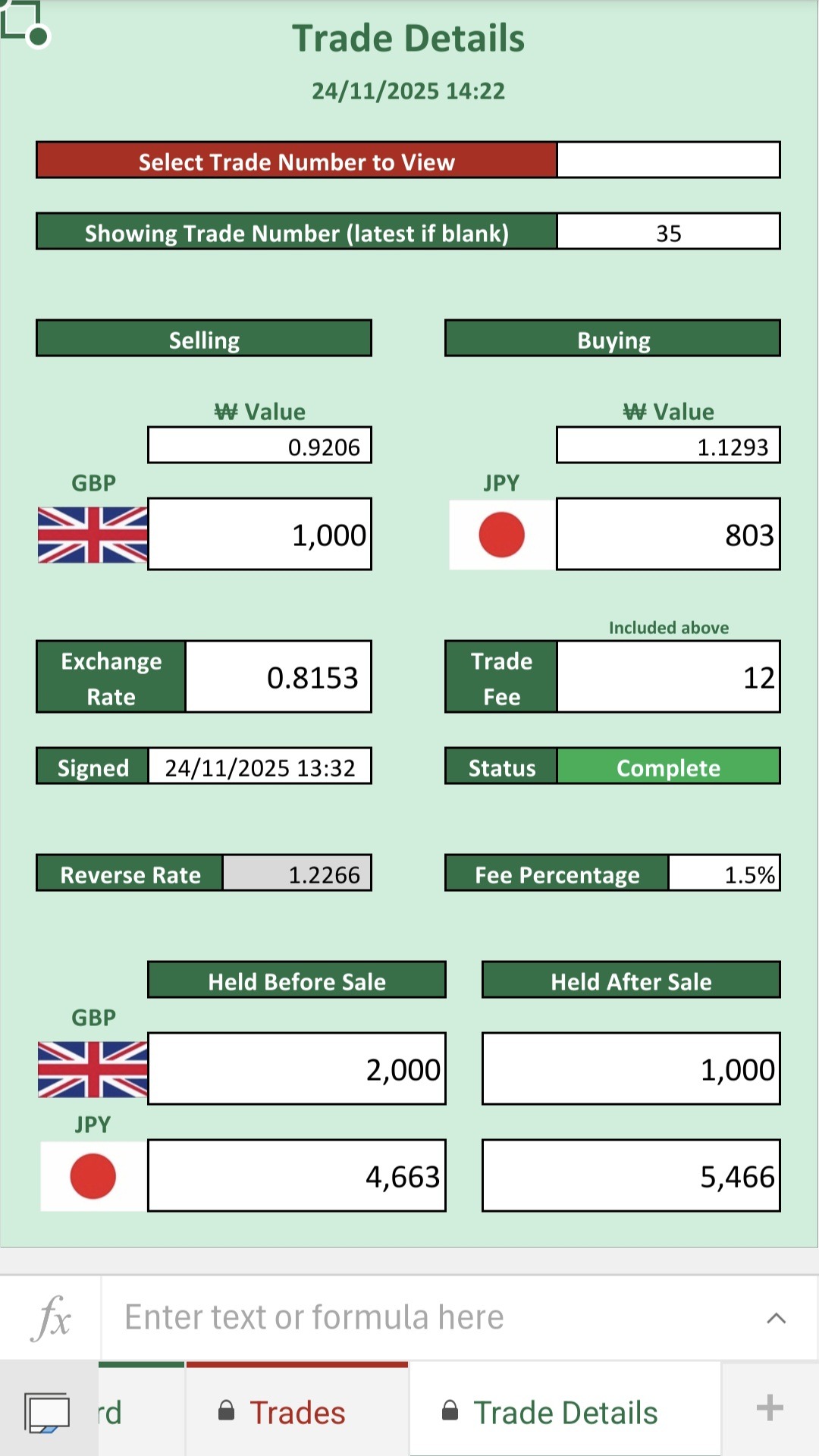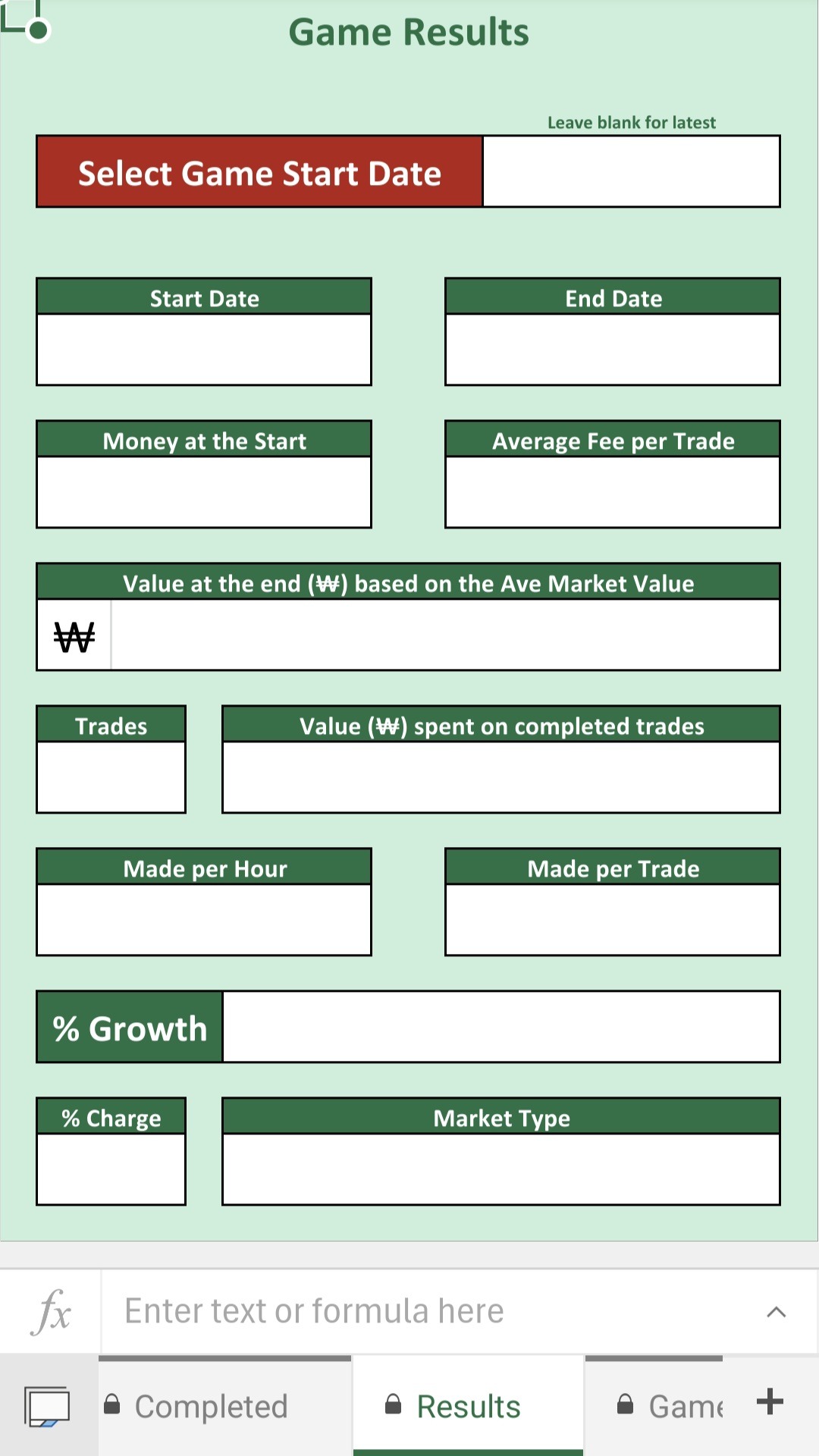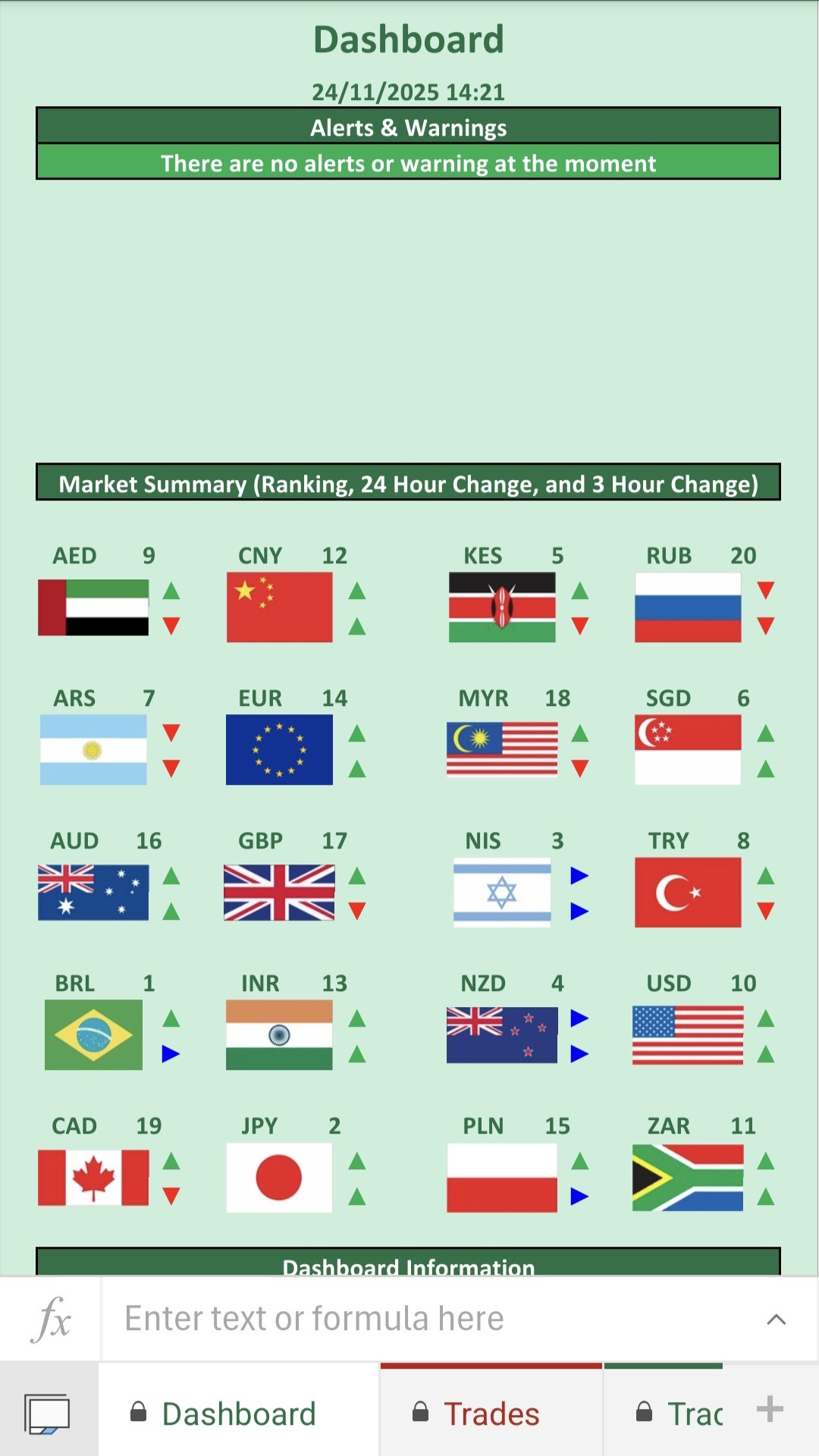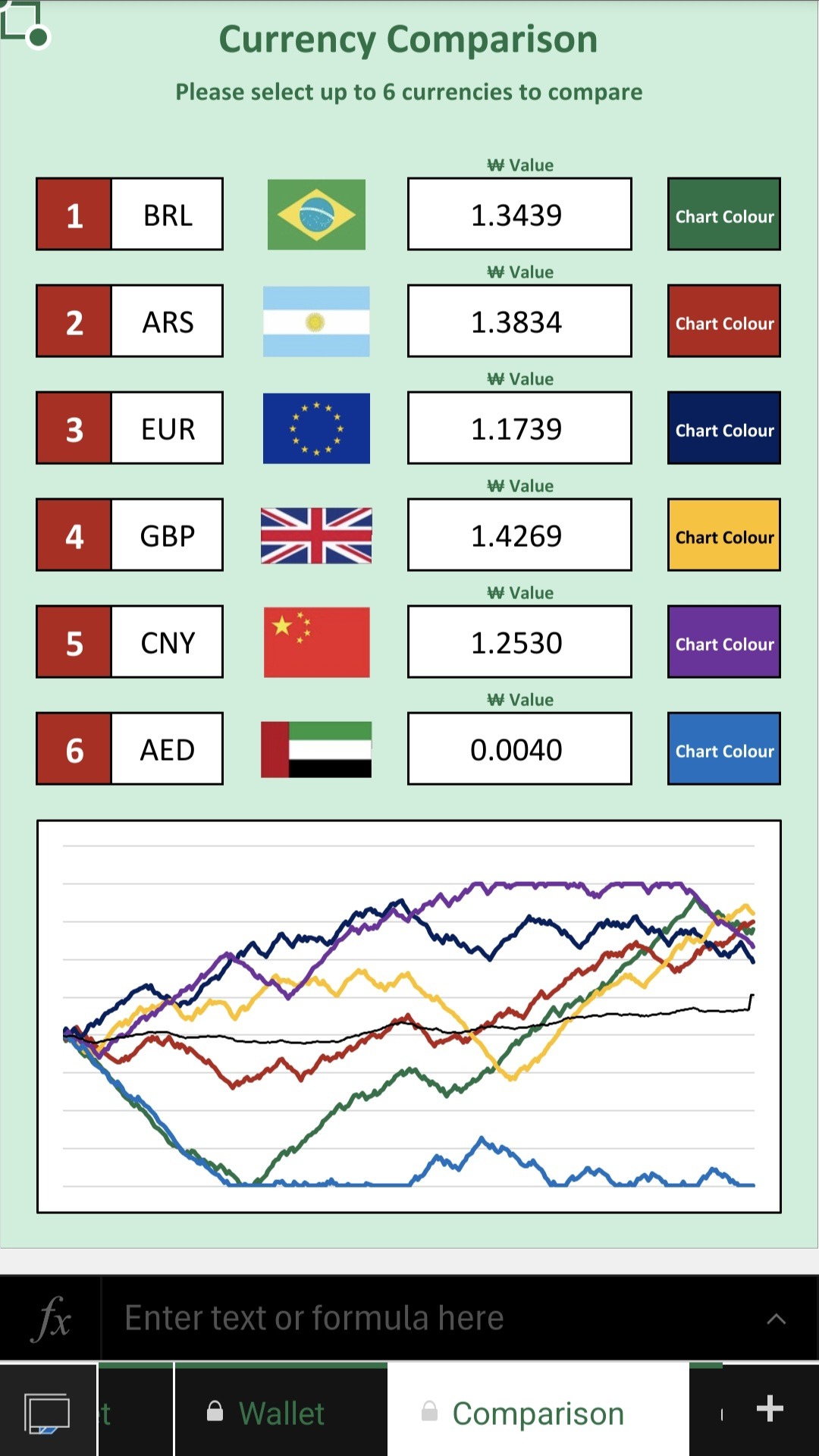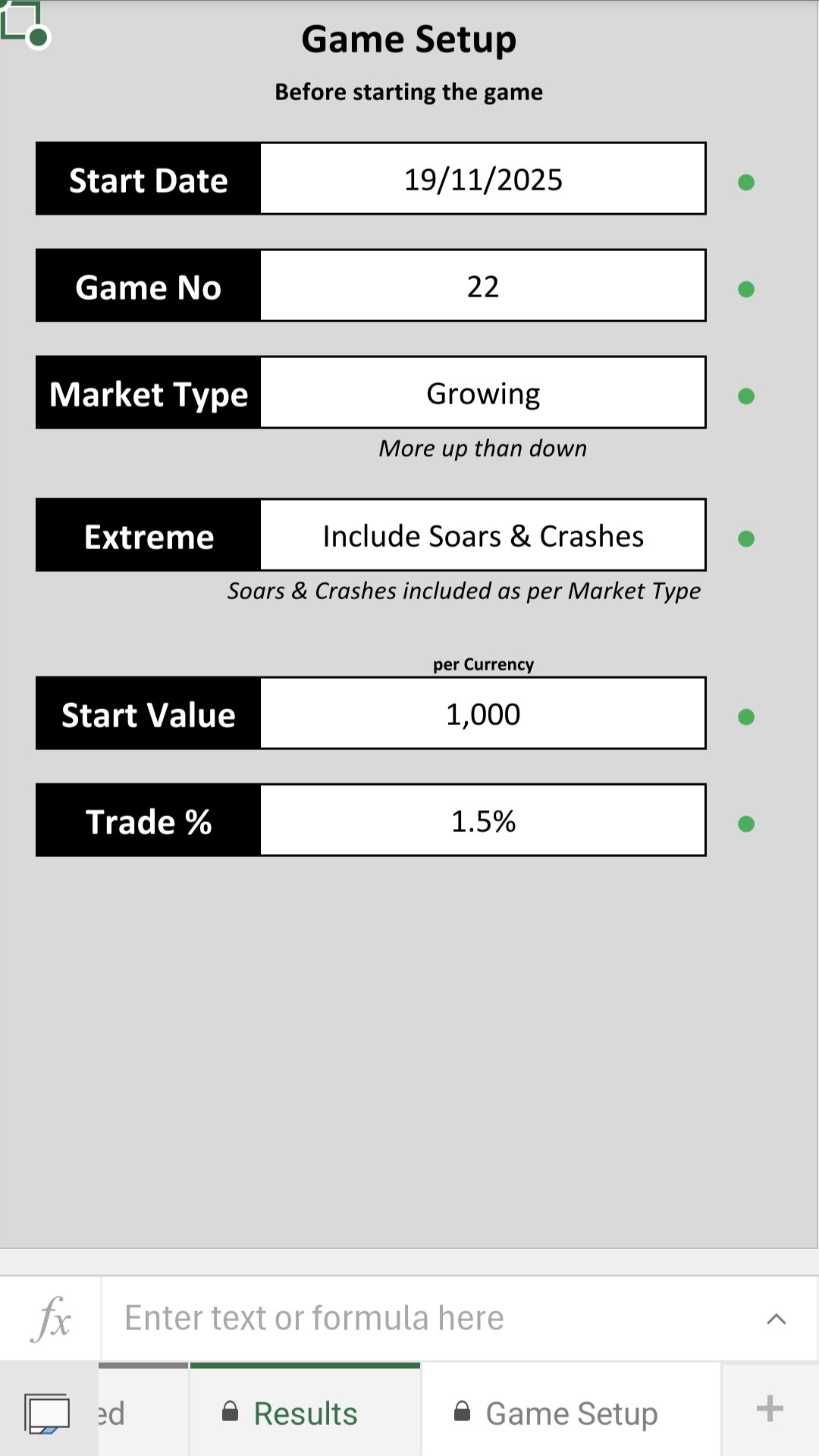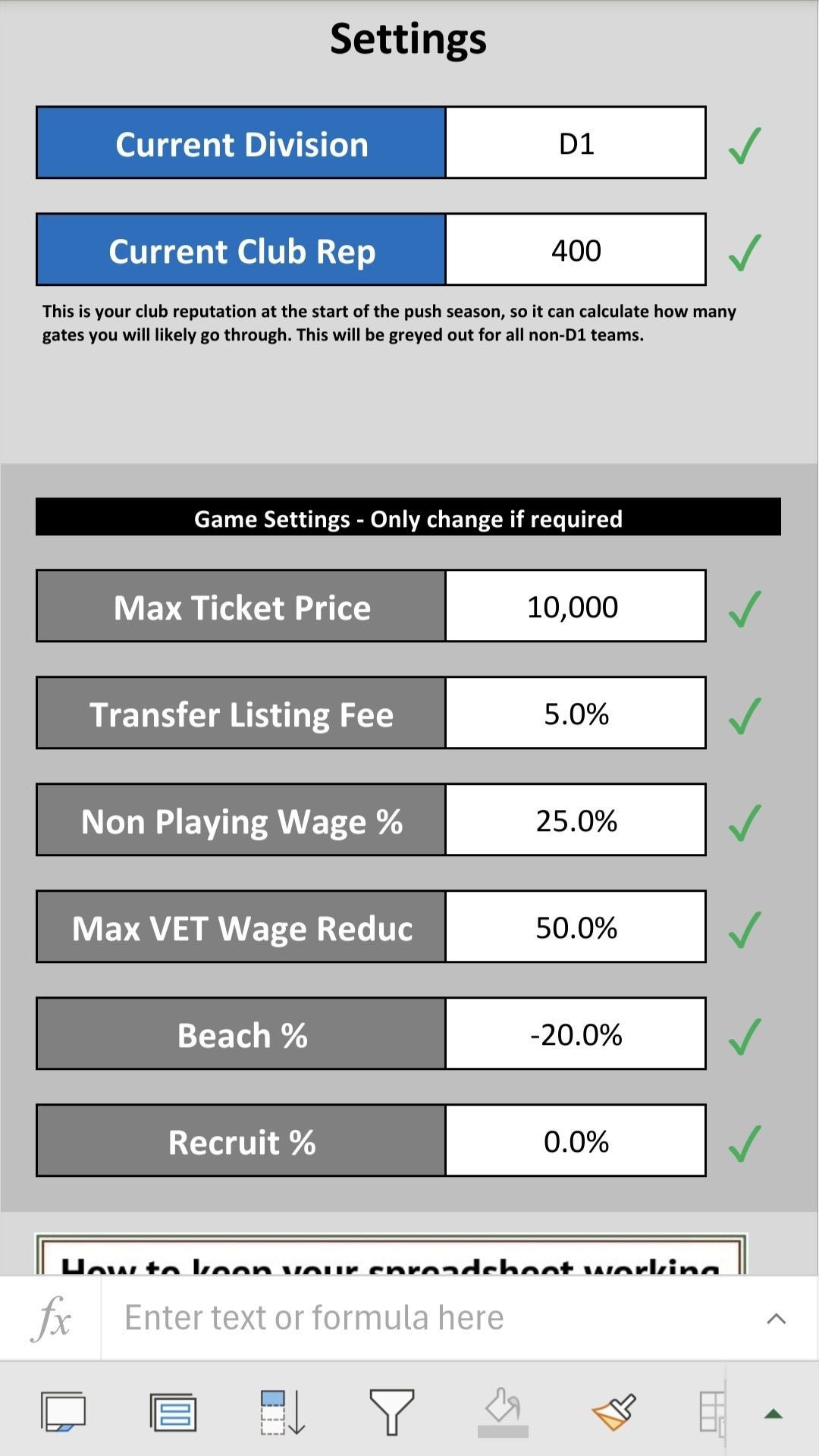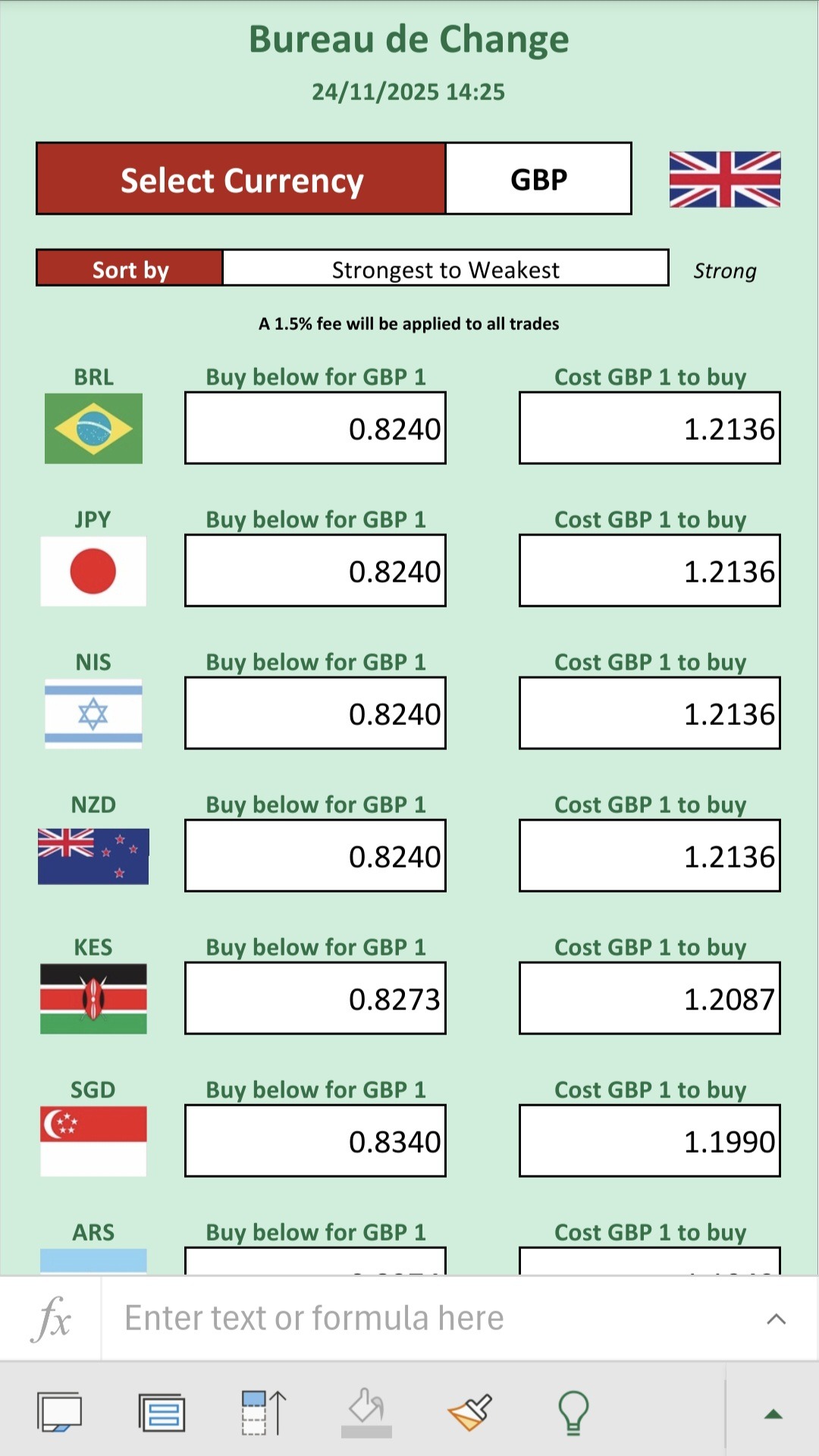The first thing to consider when creating a spreadsheet for the mobile, is to ensure to use only features that are supported on the app. So, things like macros would mean that the spreadsheet won’t work on the app. Keeping the functionality to formulas, conditional formatting, and basic feature, should ensure that it will work on the app. As it worked out, we stick to all these principals when making spreadsheets anyway, so our spreadsheets were ideal for the mobile.
Continue reading to see the different types of mobile-friendly screen types, and what factors will affect them.
These reports will be fuelled by the data on other tabs, so other tabs can be laid out for the desktop for easy entry, with these reporting tabs mobile-friendly, and automated.
These are the most difficult to do, because there is often quite a few columns of data to enter. If there is too much data, and mostly text, it might be better to have that as a normal tab, so not necessarily mobile-friendly. However, if you only need to add minimal data, or if it absolutely has to be entered on a mobile, we can make a mobile-friendly data entry tab.
Like the ones pictured, there are a few cells per row, and we largely rely on drop-down lists if possible, as they make it easier to enter data. We still do the yellow and red alerts for missing or invalid data, but we don’t include any formulated columns (unless absolutely required). The calculated data for each of these rows, will be shown on a ‘Calculated Data’ tab (see below).
You can then scroll down, completing each row as required. You might need a few rows per entry depending on the data required, but this will be dependant on your situation, and we will explain the options. We will use different colours on these tabs, so that you can see that data is required.
We usually have some calculated columns to the right of the data entry tabs, showing some calculations from the entered data, on each row. Given the space issue with mobile-friendly layouts, we can’t do this on the mobile. So, we create these calculated tabs.
This means that each row or entry on the data entry tab, will have a unique identifier. Either a number or a date or selection of sorts. That will mean that you can simply select the required entry, and it will show you all of the supporting data here, in a mobile-friendly layout. In order to save you having to select the desired entry, we can often make it show the most recent one as default, so leaving this selection blank, will simply show the latest entry.
These tabs only show relevant information for each of the entered rows or entries (if on multiple rows). These examples tie in with the previous (data entry) examples.
We can do that tab as a mobile-friendly tab, or even create a desktop dashboard and a mobile-friendly version for key elements. This is usually the tab which I keep in view when saving spreadsheets, so when I open them up, I immediately see this overview with any alerts.
These can also include some key graphs, figures, or other important information that is required at a glance.
We don’t usually make drop-down lists editable in mobile-friendly spreadsheets, as it takes too much space, but we can do so for exceptions. Any other settings, we can usually do in this format.
So, if you need to update the period of the spreadsheet, change a rate of sorts (which affects all the data) or adjust any other setting, we can often make these mobile-friendly too.
So, if you’ve written the idea of mobile-friendly spreadsheets off, then you might want to think again. The images are from a currency trading game that we made in Excel, which is almost entirely mobile-friendly. Please have a look through the other images provided with each section, and then get in touch if you want a mobile-friendly spreadsheet.
You might need the whole project mobile friendly, or you might just need a few tabs with reporting, each spreadsheet project is different, and these are only suggestions.
Please get in touch, and let’s talk about what you need, and then we can lay out the best plan for you.