How is Your LinkedIn Contact List Growing?
I have been actively growing my LinkedIn contact list for a while now, and I was curious to know how I have done. Which months were the most successful at gaining new contacts? How much better was last year than the year before? Are any months better for gaining new contacts? I was interested to see the figures. This led me to go into LinkedIn in search of some insight. I could not find the relevant reports, but I did find an option to download your contact list, which also has the date when you connected with each person. All I needed now was a cunning spreadsheet to work out the report for me. Needless to say I made one, and I thought I’d share it with you.
How do you get your CSV export from LinkedIn?
- Log into LinkedIn, and click on the little image of yourself on the header ribbon where it says ‘Me’.
- Select Settings & Privacy, and scroll down to the ‘How LinkedIn uses your data’ section.
- Select Pick and choose, and Connections. Request a download.
- When you receive an email, download the CSV file.
Once you have this CSV file with data, you can use the data to populate the spreadsheet which you can download below. Simply download the spreadsheet, open it, and click the ribbon to allow you to edit it (for both the CSV file and spreadsheet). There are a few things to remember when copying the data across:
How do you transfer the data?
- Make sure you use copy and paste VALUES, not normal paste, but paste VALUES.
- Only copy the data, not the headers. Make sure you copy all the data (up to 10,000 rows). There may be clear rows (just dates), include such rows in your selection.
- As you paste the data, make sure it line up with the right headers (specifically the date column).
- You can then view the 10 year report, and select the month and year for the desired monthly report.
Completing these steps will provide you with the report! I hope that it is helpful to you.
Now if we can do that with one column of data, imagine what we can do for you with your data. If you need any custom spreadsheet made, for any reason (not just finances), please get in touch. I would love to talk to you.
All the best, and if we’re not connected on LinkedIn, please click my name below and connect.
EDIT
We have now updated this spreadsheet with bonus content!
You can now compare two lists of contacts, the last and previous downloads, in order to see who has changed jobs or been removed as a contact.
Simply follow the link above to get your hands on this free spreadsheet. By subscribing to my monthly email newsletter, you can unlock the bonus content.
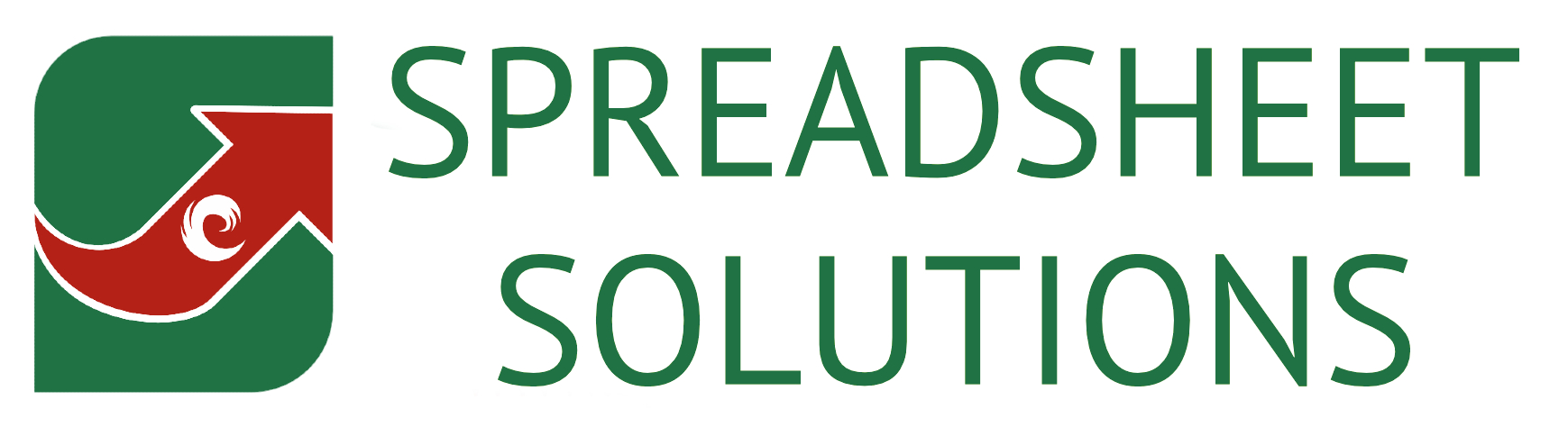
Recent Comments